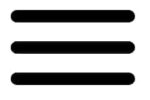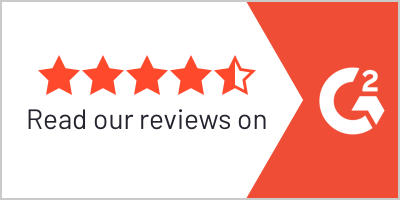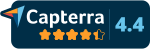GPS Fleet Tracking
Assigning Drivers to Vehicles

Not all organizations have drivers in the same vehicle every day. In some cases, multiple drivers will use one vehicle on the same day during different shifts. It can be difficult and time-consuming figuring out who is driving what vehicle if you are manually keeping track of driver to vehicle assignments. That difficulty is amplified when you need to pull that information historically. A few common scenarios when you need to know which driver was in a specific vehicle on a certain day and time are:
Customer complaint - "Who was driving vehicle 6 Tuesday at 4:30 PM?"
Payroll verification - "Who was in vehicle 1 yesterday that did an 11-hour shift?"
Vehicle damage - "Who last drove vehicle 3 that now has a dent in the passenger door?"
If your organization has experienced one or more of the scenarios listed above, you know how important it is to find out who was driving to resolve these issues as quickly as possible. This article will address the three solutions [provided by GPS Insight] to answering these questions by assigning drivers to vehicles through GPS fleet tracking.
Digitally Assigning Drivers to Vehicles
The first way GPS fleet tracking offers the capability of assigning drivers to vehicles is directly through the system. Some initial setup is involved with uploading or inputting driver information (first/last name, cell phone number, etc.). Once this is done, it’s a few simple clicks of selecting the driver then choosing the vehicle you want to assign them to for the day or shift. Once they are done using that particular vehicle, it’s the same few simple clicks to disassociate them from the vehicle.
Driver ID
Assigning drivers through driver ID requires some additional installation outside of the GPS fleet tracking device that is placed inside the vehicle. Driver ID kits use a key fob assigned to each driver, a fob reader installed in the dashboard of the vehicle, as well as a light or buzzer inside the cab. The light or buzzer serves as a reminder for the drivers in case they begin driving without assigning themselves to the vehicle by touching the key fob to the reader on the dashboard. Once the driver ends that trip by turning off the engine, the system will automatically disassociate them from that vehicle. The driver is required to “fob in” and assign themselves with the key fob before every trip they take with that vehicle.
Driver App
The GPS Insight driver app provides the capability for drivers to assign themselves to vehicles from their smartphones. This requires the same initial setup of uploading driver information into the system, including cell phone numbers, which is how they will login to the app. Once logged in, they will be able to assign and disassociate themselves from vehicles. The other benefit that comes with using the driver app is the integrated Driver Vehicle Inspection Report (DVIR) or pre and post-trip inspections. Drivers can indicate within the driver app any issues with the vehicle, which will help with preventative maintenance and make sure the vehicles don’t experience too much downtime due to unplanned repairs.
Quickly Spot Who Is and Was Driving
No matter how the drivers are assigned to the vehicles, simply doing this through a GPS fleet tracking system will make it incredibly easy to see who is either currently driving, or who was driving on a historical report. When a driver is assigned to a vehicle, then their name appears next to the vehicle label within the system in real-time [i.e. “Vehicle 6 (Lance Holt)”]. Historical reports will have a dedicated column for displaying the driver name next to the vehicle label during the times they were driving.
Assigning drivers through a GPS fleet tracking system removes a manual process of matching drivers to vehicles each day, as well as quickly solving issues by identifying the right person in various situations. It takes away the guesswork and man-hours of trying to figure out this information on your own.